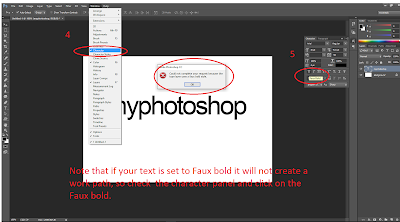Macro images are just begging for a creative lens effect, and there’s none better than a trusty lens blur.
- Firstly, create a new layer and fill it with black.
- Change this layer’s blend mode to Screen and
- Then go to Filter>Render>Lens Flare.
- Pick the 50-300mm Zoom option and set Brightness to 145%.
- Hit OK and position the flare over the main subject.